Ways to download videos from youtube to Android phones without watermark
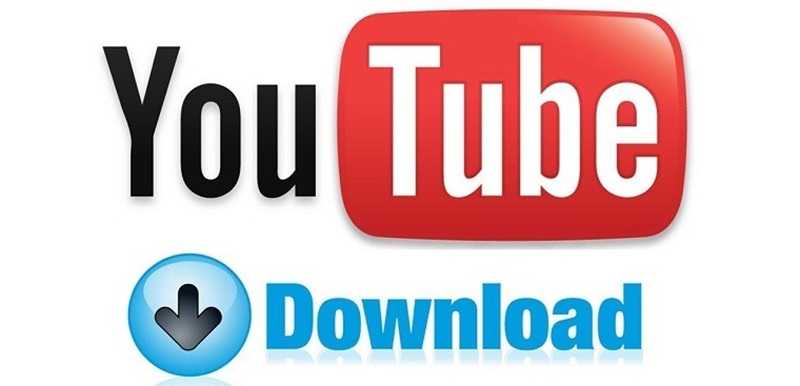
Youtube video download for mobile without watermark
Downloading YouTube videos without a watermark can be a bit tricky, but there are some ways you can try. Here are a few methods you might find useful:
- Third-Party Apps: There are many apps available on the web that let you download YouTube videos. Some popular ones include TubeMate and VidMate. You can download these apps from their official websites as they’re not available on the Google Play Store.
- Online Services: Websites like Y2Mate or SaveFrom can help you download videos. You just need to copy the video URL from YouTube and paste it into the website’s download box.
- Using a Video Player App: Some video player apps, like VLC, allow for video downloads. You might need to explore app features to find this option.
- YouTube Premium: Subscribing to YouTube Premium allows you to download videos legally for offline viewing. While this respects YouTube’s terms, note that you cannot download to your device directly – it only allows viewing within the app.
Remember, downloading videos from YouTube without permission may break their terms of service. Always make sure you have the right or permission to download content.
To watch YouTube without ads on an Android device, you have a few options
1. YouTube Premium Subscription:
– Description: This is the official and most straightforward way to enjoy ad-free YouTube.
– Steps:
- Open the YouTube app on your Android device.
- Tap on your profile picture in the top right corner.
- Select “Get YouTube Premium.”
- Follow the prompts to subscribe. You might be eligible for a free trial if you haven’t used it before.
2. Ad-blocking Browsers:
– Description: Use a browser that blocks ads by default.
– Examples: Brave Browser, Firefox with uBlock Origin extension.
– Steps:
- Download an ad-blocking browser from Google Play Store.
- Use it to visit YouTube’s website.
- Enjoy videos without ads.
3. Third-party YouTube Apps:
– Description: Some third-party apps offer ad-free experience but are unofficial and may risk security or violate YouTube’s Terms of Service.
– Examples: NewPipe, Vanced (Note: Vanced has been discontinued, but some users still access old versions).
– Steps:
– Download these from their official sites or trusted app repositories like F-Droid.
– Install and use them as alternatives to the official YouTube app.
4. Ad-blocking Software:
– Description: You can use ad-blocking software or tools that work at the device level.
– Example: AdGuard.
– Steps:
- Download and install an ad-blocking app for Android.
- Configure it to block ads on YouTube.
- Note that this requires some technical setup and permissions.
5. DNS-based Ad-blocking:
– Description: Use a DNS server that blocks ads to prevent them from appearing in any app.
– Steps:
- Find a trusted ad-blocking DNS provider.
- Change your Wi-Fi settings to use this DNS or use an app that manages DNS for you.
Please Note: Using third-party apps or ad-blocking methods other than YouTube Premium might violate YouTube’s terms and conditions. Always be cautious of privacy and security risks associated with unofficial apps.
How to watch youtube while screen off on Android device
Watching YouTube with the screen off on an Android device can be convenient for listening to music, podcasts, or any content that doesn’t necessarily require active viewing. Here’s a comprehensive guide on how to achieve this:
YouTube Premium Subscription
One of the most straightforward ways to continue playing YouTube videos with the screen off is by subscribing to YouTube Premium. This service, available for a monthly fee, offers several benefits, including the ability to play videos in the background.
1. Subscription:
– Sign up for YouTube Premium through the YouTube app or website.
– Once subscribed, you’ll have the ability to play audio from videos even when the app is minimized or the screen is turned off.
2. Benefits:
– Ad-free experience.
– Offline downloads.
– Access to YouTube Music Premium.
Using Third-Party Apps
Several third-party apps allow background play, although they might not be as reliable or secure as the official app. Always consider the privacy implications and potential risks of using third-party applications.
1. NewPipe:
– An open-source app that enables background playback and much more.
– Downloadable from F-Droid or by sideloading the APK.
– Features include playing audio with the screen off, downloading videos, and privacy-friendly usage as it doesn’t use Google Play Services.
2. Vanced (Discontinued):
– This was a popular modified version of YouTube that offered background playback. However, it’s officially discontinued.
Browser Workaround
Using a browser can sometimes help in playing YouTube with the screen off.
1. Firefox or Chrome:
– Open YouTube in the browser.
– Request the desktop site through browser settings.
– Start the video and turn off the screen; playback might continue.
– On some devices, playback can be resumed from the lock screen or notification panel.
Utilizing Picture-in-Picture (PiP) Mode
For devices running Android 8.0 (Oreo) and above, you can use PiP mode.
1. Enable PiP:
– Ensure this feature is activated in your device’s settings under Apps & Notifications > Special app access > Picture-in-picture.
– Though primarily for multitasking, PiP can be used with YouTube to minimize to a small window and allow some flexibility with playback while using other apps.
Considerations and Tips
– Battery Usage: Playing content with the screen off can save battery life compared to keeping the screen on constantly.
– Legal and Safety Concerns: Be aware that using modified apps or certain workarounds may violate YouTube’s terms of service, leading to possible account suspension.
– Updates: App features and availability of certain functionalities might change with updates, so it’s helpful to stay informed about the latest developments regarding YouTube features and third-party apps.
Whether you opt for a YouTube Premium subscription, a workaround through a browser, or using a third-party app, these methods can help you enjoy listening to content with the screen off on your Android device.